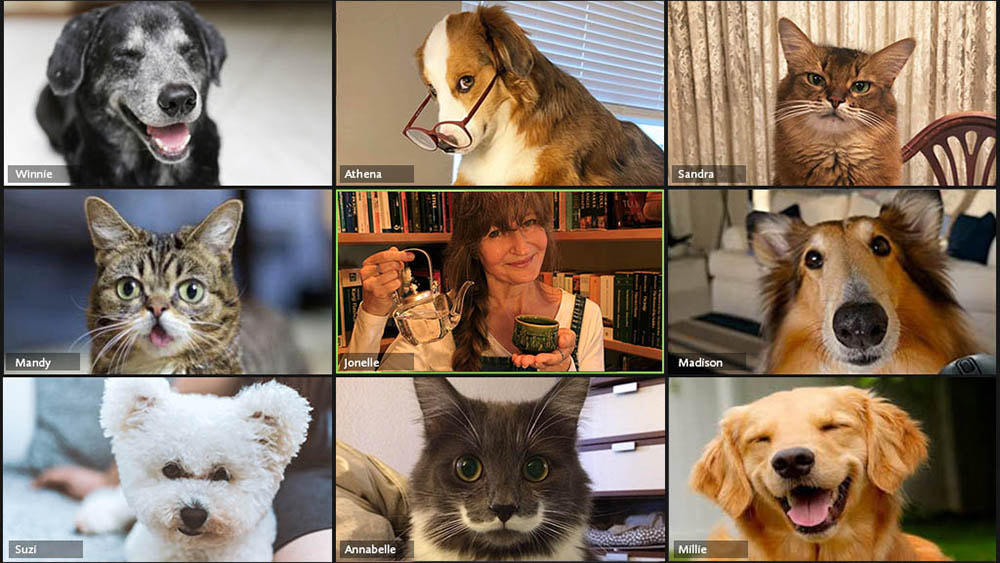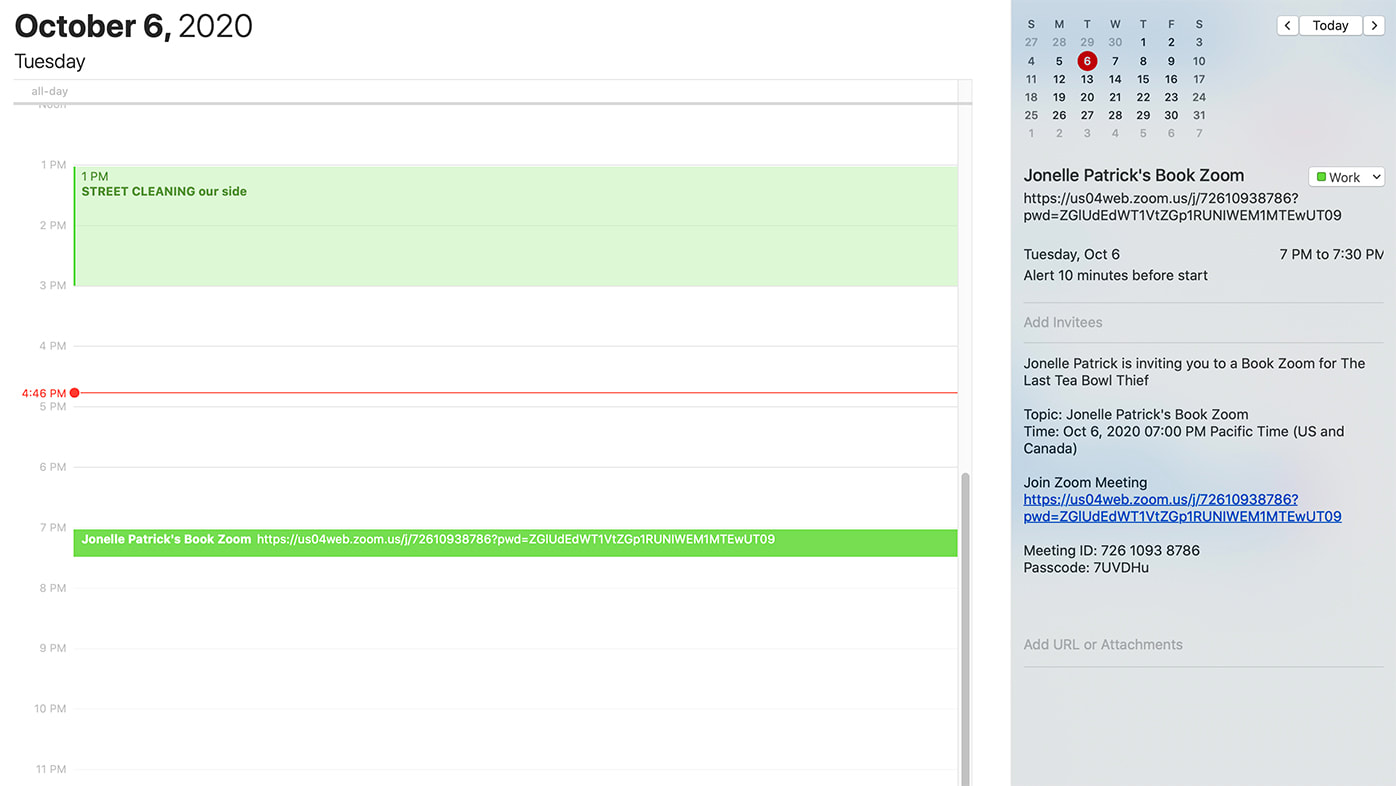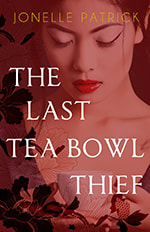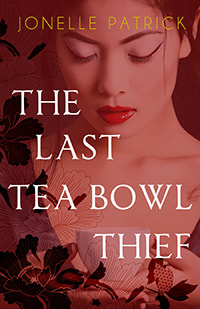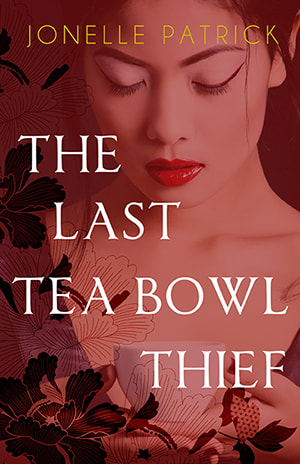I N V I T E Y O U R F R I E N D S
How to host an online event that nobody wants to miss!
1: Be sure you have the latest Zoom app downloaded and installed on your computer.
You don't have to use Zoom, although that seems to be the most widespread app right now and the most plug 'n play for first-timers.* Other options are Skype, Microsoft Meetings and Google Hangouts. Just remember that everybody needs to be using the same app for this to work, so be sure you let people know in advance what app you'll be using.
2: Open the Zoom app and click on the Schedule button to choose the date and time.
Most book groups give people a month to read the book. You can customize what your Book Zoom is called in the right hand gray column. Copy the Zoom meeting link, the meeting ID, and passcode so you can paste them into your email invitation.
3: Use your regular email to send invitations to your friends. You can cut and paste the wording in this sample invite, if you like:
Please join me for a Pop-up Book Zoom!
Grab your book, a glass of wine, and meet us online--
We'll be discussing
The Last Tea Bowl Thief
by Jonelle Patrick
Grab your book, a glass of wine, and meet us online--
We'll be discussing
The Last Tea Bowl Thief
by Jonelle Patrick
There will be fun. There will be prizes. There will be Jeopardy!
And be thinking about this question: Do you believe in luck?
And be thinking about this question: Do you believe in luck?
When:
What time:
Please let me know if you can join the fun!
RSVP by email:
Or phone:
What time:
Please let me know if you can join the fun!
RSVP by email:
Or phone:
I'll send you a Zoom invite with a click-and-join link the day before, but here's the info, just in case:
Meeting link:
Meeting ID:
Passcode:
Meeting link:
Meeting ID:
Passcode:
4: Send a reminder the day before your Book Zoom
Open your Zoom app and find your Book Zoom among your scheduled meetings. Click on the three dots after the title and choose "Copy invitation." That will copy the meeting link, the meeting ID and the passcode so you can paste it into an email to send to all your RSVPed guests. You might also want to remind them to have the latest Zoom update installed, so you don't waste time getting everybody up and running. And if any of your guests aren't veteran zoomers, you may want to copy and paste some of these tips, so everything works seamlessly:
Open your Zoom app and find your Book Zoom among your scheduled meetings. Click on the three dots after the title and choose "Copy invitation." That will copy the meeting link, the meeting ID and the passcode so you can paste it into an email to send to all your RSVPed guests. You might also want to remind them to have the latest Zoom update installed, so you don't waste time getting everybody up and running. And if any of your guests aren't veteran zoomers, you may want to copy and paste some of these tips, so everything works seamlessly:
For you:
How to moderate like a pro
How to moderate like a pro
Thank everyone for coming, then briefly explain how it will work, so everyone understands how to interact in this brave new world.
• You may want to ask people to use their mute buttons, and explain how to do that
• Tell them that you want everyone to have a chance to participate, but the software only allows one person to speak at a time. If they wave a hand when you ask who's ready to talk next, you'll call on people to take a turn
• You may want to ask people to use their mute buttons, and explain how to do that
• Tell them that you want everyone to have a chance to participate, but the software only allows one person to speak at a time. If they wave a hand when you ask who's ready to talk next, you'll call on people to take a turn
For your guests:
How to participate like a pro
How to participate like a pro
You may want to use the mute button. Find the little microphone icon at the bottom of your screen and click it to "Mute" (it'll change to an icon with a line through it). When it's your turn to speak, press the space bar while you're talking. This does two good things:
• It stops background noise and electronic feedback from interfering with the person who is speaking
• It stops people who are just saying "Uh, huh" and "I agree" from interrupting the speaker and grabbing center stage
You do have to remember to press it when it's your turn to speak, but if you've forgotten, the host will wave their hands and tell you they can't hear you.
Choose which view is least distracting to you. You can choose between a grid that shows everybody equal size, or puts the person who is speaking in a large window at the center and everybody else in small windows along the top. (Just a data point: The view that minimizes people who aren't speaking can help you focus on what's being said, since it's almost humanly impossible to stop checking your own window to make sure your hair still looks okay!)
• It stops background noise and electronic feedback from interfering with the person who is speaking
• It stops people who are just saying "Uh, huh" and "I agree" from interrupting the speaker and grabbing center stage
You do have to remember to press it when it's your turn to speak, but if you've forgotten, the host will wave their hands and tell you they can't hear you.
Choose which view is least distracting to you. You can choose between a grid that shows everybody equal size, or puts the person who is speaking in a large window at the center and everybody else in small windows along the top. (Just a data point: The view that minimizes people who aren't speaking can help you focus on what's being said, since it's almost humanly impossible to stop checking your own window to make sure your hair still looks okay!)
How to look awesome even on a computer camera
Lighting, lighting, lighting. You don't have to have a fancy camera set-up to look your best—the easiest hack for looking good is to set up your zoom station so the strongest light source beams straight onto your face, not from the side or above. If your book zoom happens during the day, this can be as easy as facing a window. If it's at night, position one of those gooseneck desk lamps on the table right behind your computer and angle it so the light source is right above the camera eye. If it's too bright, drape a pillow case over it (making sure air can still circulate so it doesn't get too hot and start smoking!)
Position the camera lens at your eye level or slightly above. You don't need anything fancy to do this—a stack of books will raise your laptop to the right height just fine. If you're zooming from a raised laptop, though, it helps to have an external keyboard hooked up, so you can use the spacebar mute from a comfortable position on the tabletop.
Position the camera lens at your eye level or slightly above. You don't need anything fancy to do this—a stack of books will raise your laptop to the right height just fine. If you're zooming from a raised laptop, though, it helps to have an external keyboard hooked up, so you can use the spacebar mute from a comfortable position on the tabletop.
*Note: Zoom meetings for more than two people are limited to 40 minutes unless you becoming a paying member. It's not that expensive, but if you don't want to pay, you can either keep it short and sweet, or you can dodge the limit this way: A clock appears on screen and starts counting down when you're getting close to the 40 minute limit, but if the host leaves the meeting (making sure not to end the meeting for all), and everyone else clicks on the original invitation link once more, the 40-minute limit starts again.This can be repeated as many times as necessary. If you're planning to do this, remember to practice it yourself beforehand and explain what to do clearly to everybody before you do it.
Here are a few more sizes of the book cover (you can drag & drop them to your desktop):
Proudly powered by Weebly